clash 默认不支持ssr Clash各版本(win,mac,linux)使用教程,增加规则,搭配Proxy SwitchyOmega,备份以免忘记
Clash(不支持SSR)
windows版本:
windows安装文件:https://github.com/Fndroid/clash_for_windows_pkg/releases
如果选择的是免安装版本,配置文件可以内置在resourcesstaticfilesprofiles,需要新建profiles文件夹
点击左边Profiles需要订阅联系Q:①67①873①3
订阅链接和配置文件二选一!
1.如果是使用订阅链接:粘贴订阅链接——然后点击下载
不同版本界面不一样。请自行选择。
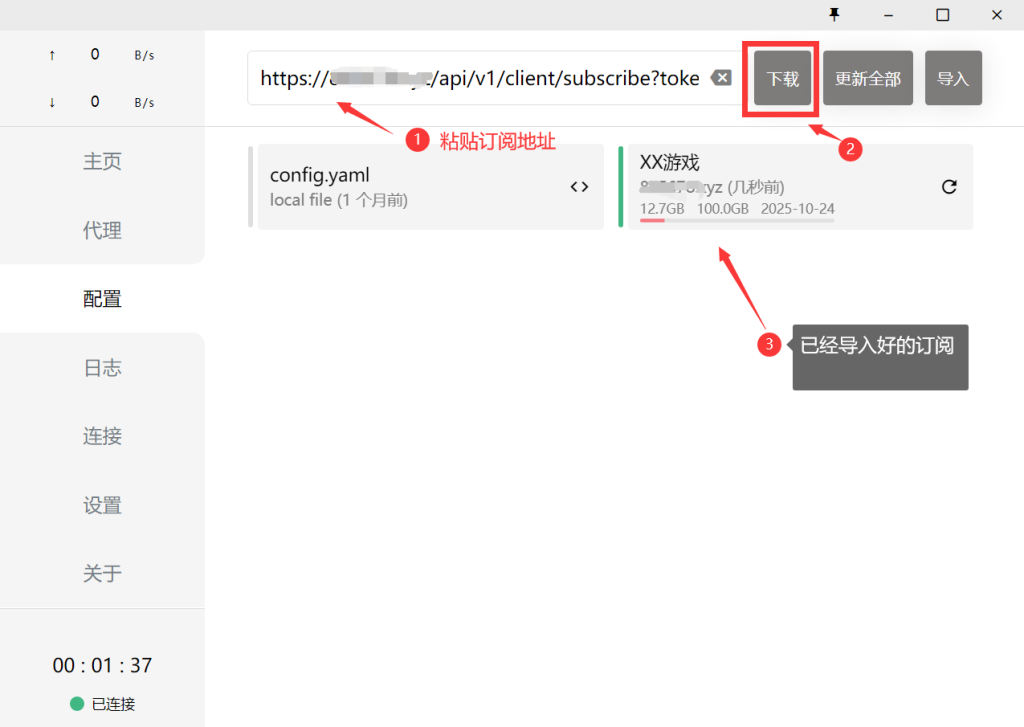
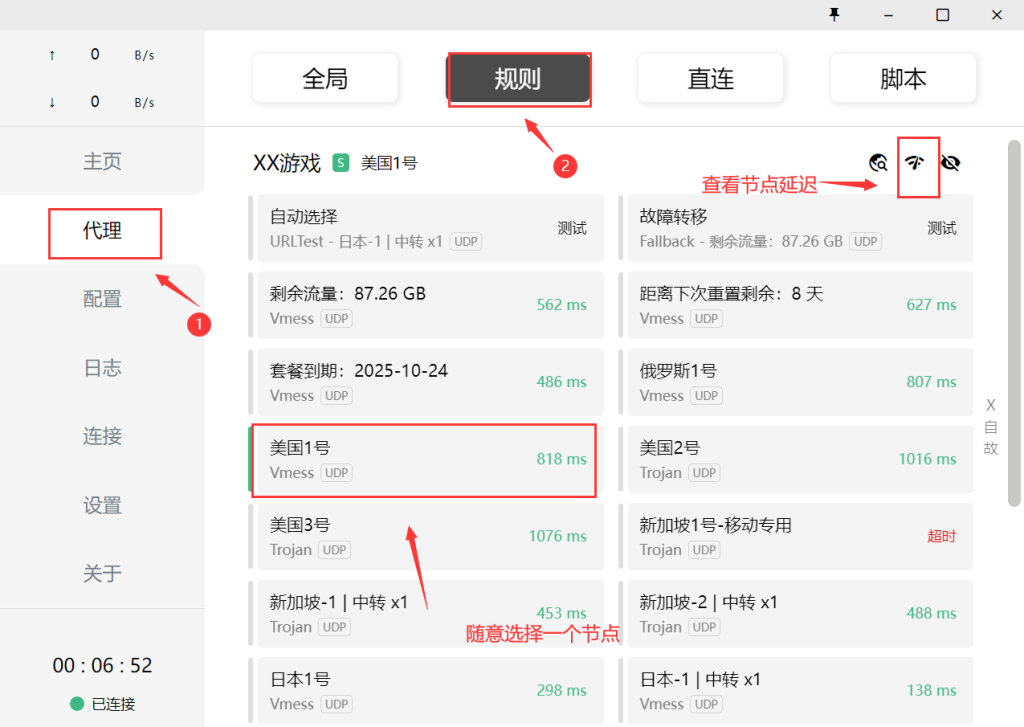
连接成功左下角会显示Connected
设置为系统代理:
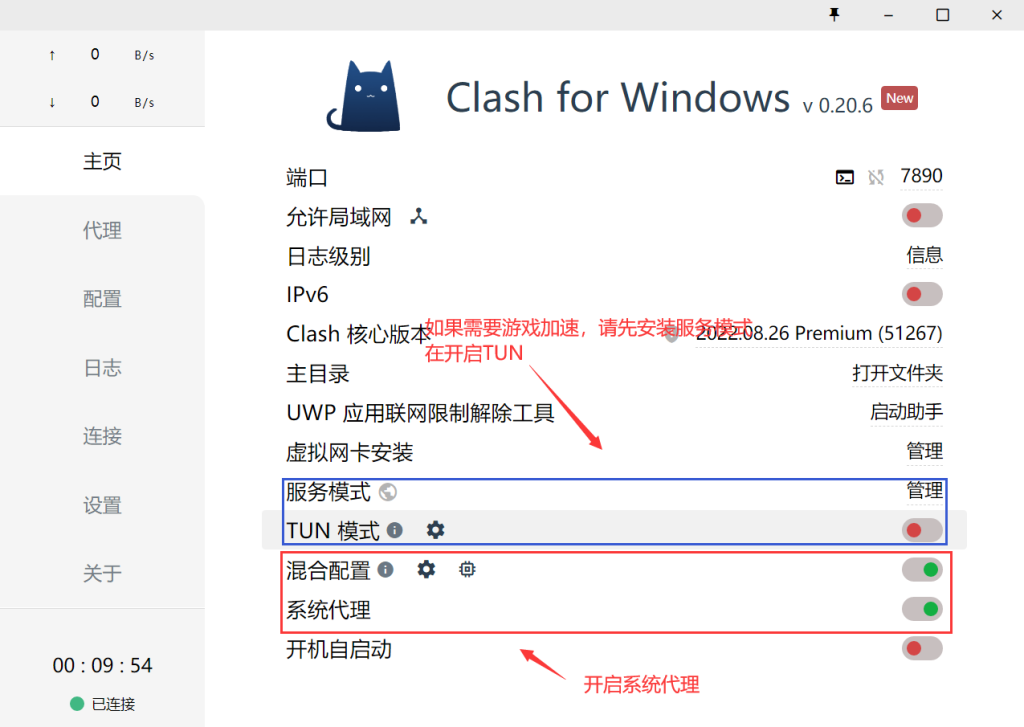
可以设置开机自启:点击开机自启动
详细教程:
2022年Clash For Windows 使用教程-小白篇 – 猫饭 (maofun.com)
mac版本:
clashx:mac安装文件: https://github.com/yichengchen/clashX/releases
订阅链接和配置文件二选一!
首先都要:把出站模式改为【规则判断】
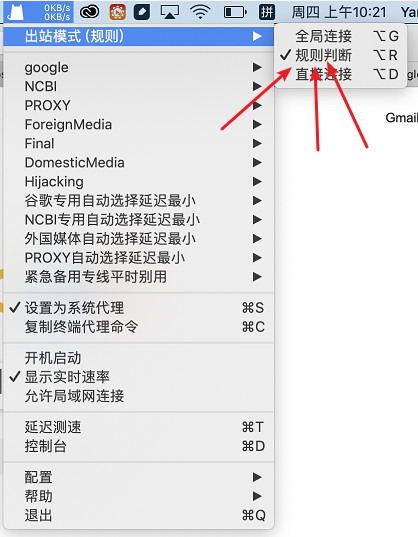
1.1通过订阅链接
具体如下: 1.点击【配置】-【托管配置】-【管理】
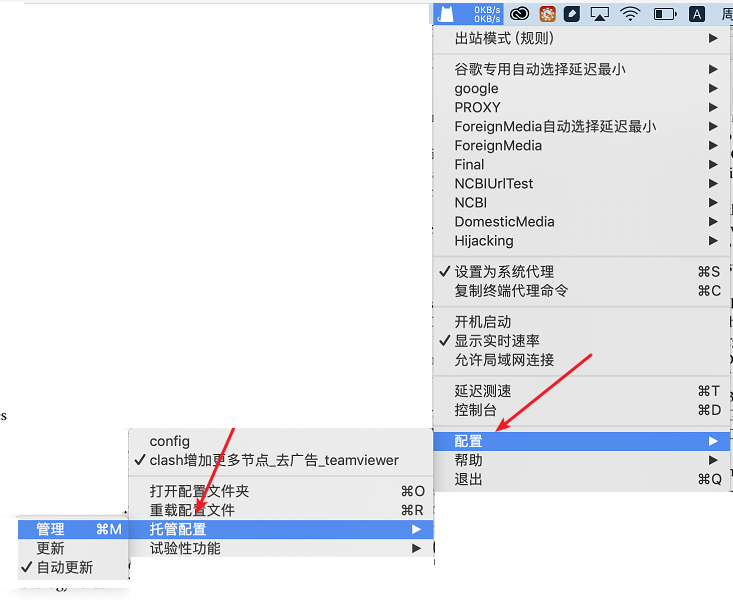 2.点击【添加】-填入链接和随便起要给名字-点击【确定】
2.点击【添加】-填入链接和随便起要给名字-点击【确定】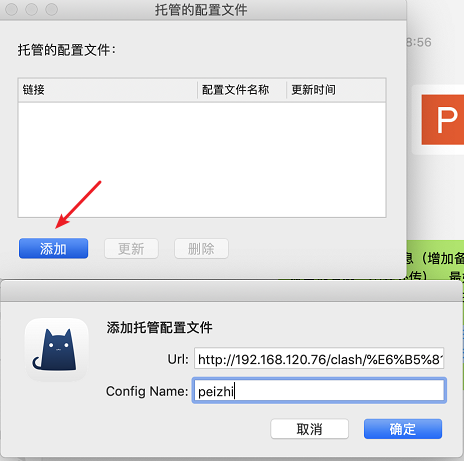 3.设置为系统代理
3.设置为系统代理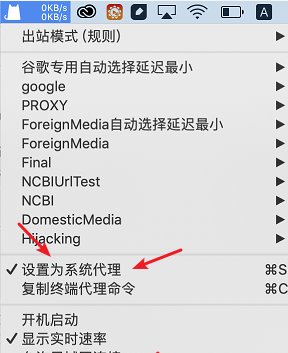
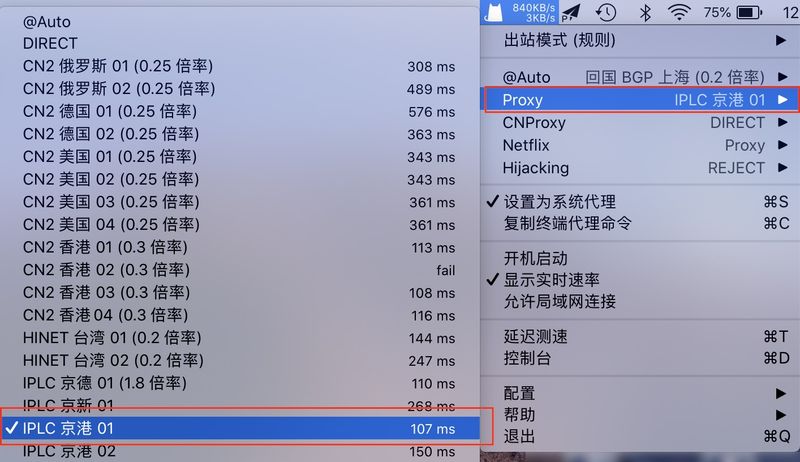
1.2通过配置文件:点击状态栏图标 — 配置 — 打开配置文件夹
1.点击配置——打开配置文件夹——把下载的yaml 文件拖到文件夹里面
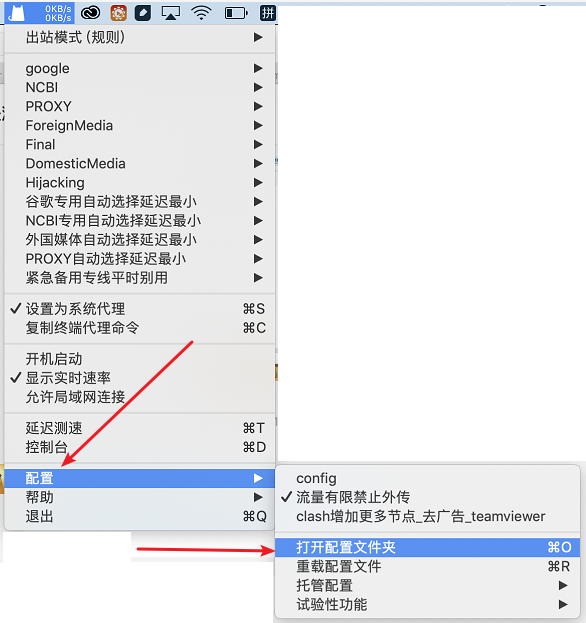
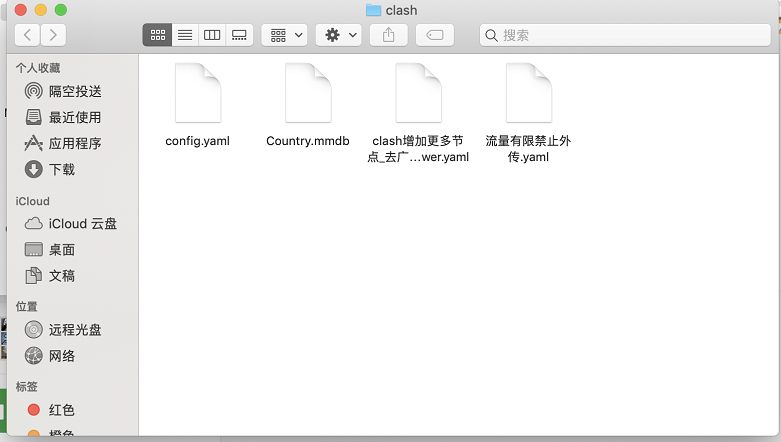
2.点击配置,然后选择刚刚的那个配置文件
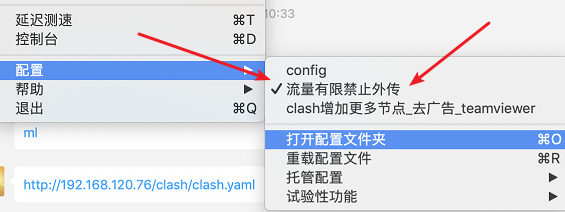
3.最后,勾选 ClashX 的「设置为系统代理」即可开始使用
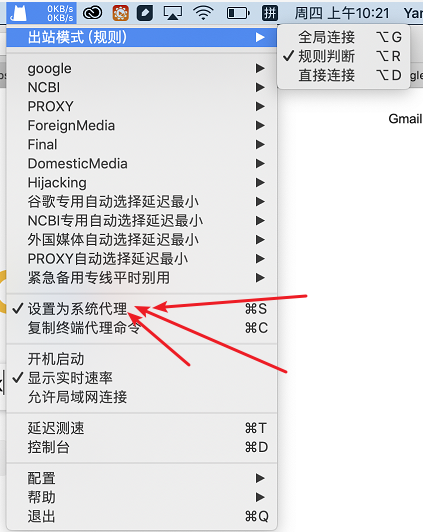
linux版本:
参考: https://www.jianshu.com/p/2906066d2e0a
安卓
telegram下载 https://t.me/clash_for_android_channel
SwitchyOmega浏览器插件(可选)
如果设置为系统代理则会全部都通过clash 分发。如果不想设置为系统代理则可以搭配 SwitchyOmega浏览器插件使用
chrome 网上应用店 搜索Proxy SwitchyOmega
不能点开?https://www.gugeapps.net/ 这里搜索下载; 然后安装这个方法离线安装https://jingyan.baidu.com/article/0f5fb099cbe5486d8334ea2c.html?st=5&os=1&bd_page_type=1&net_type=1
觉得设置麻烦直接导入我的备份文件:
点击左边:导入/导出,从备份文件恢复
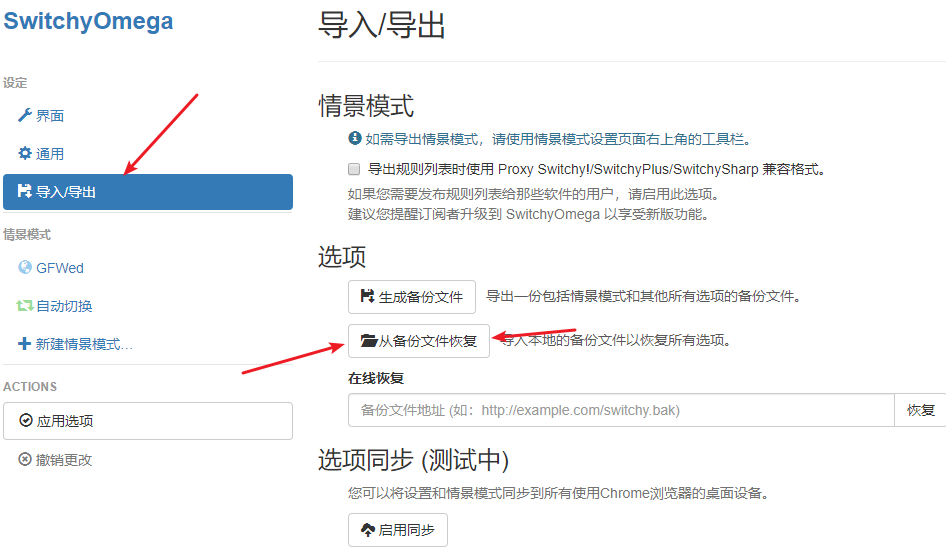
1.新建情景模式-选择代理服务器-代理协议选择HTTP-代理端口选择7890
随便命名
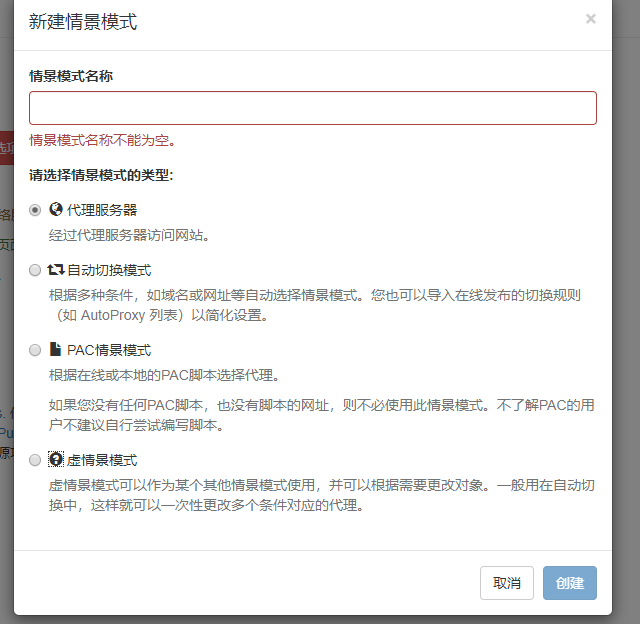
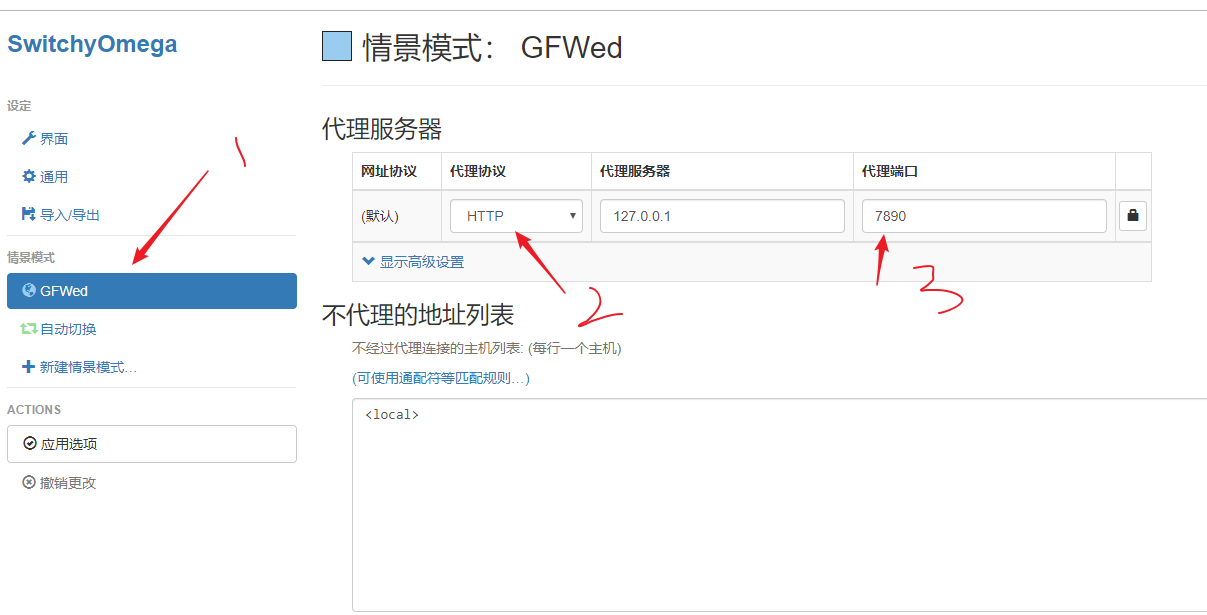
上面表示走代理的时候走哪个代理,填写的是代理的信息
下面的自动切换 则如同PAC模式,需要走代理的时候才走代理;(如果clash已经有分流规则,搭配clash时可以不弄)
别人已经总结出了需要走代理的网站规则列表: https://raw.githubusercontent.com/gfwlist/gfwlist/master/gfwlist.txt
2.点击自动切换-选择AutoProxy-粘贴规则列表地址-立即更新情景模式(如果clash已经有分流规则,搭配clash时可以不弄)
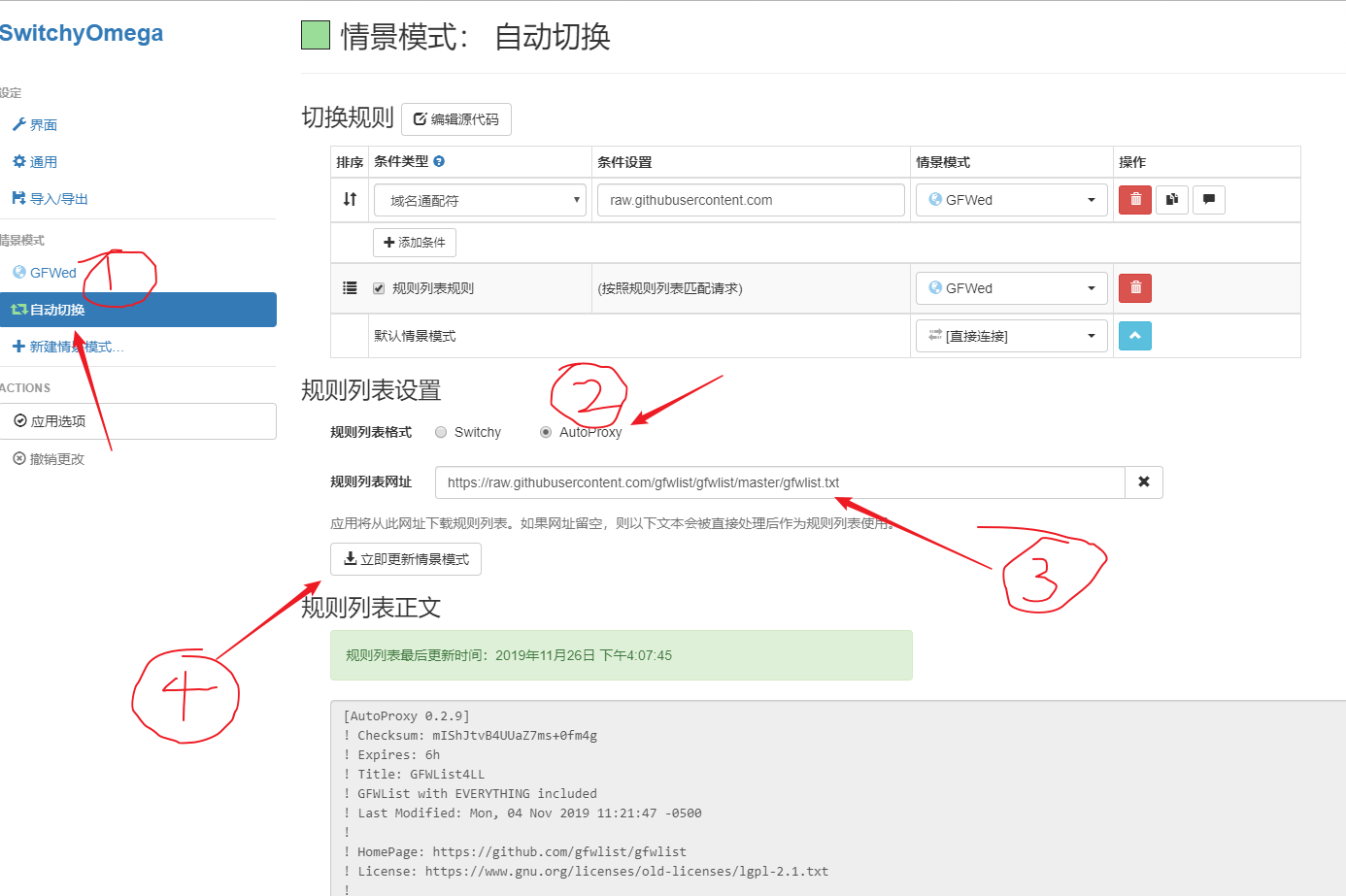
规则列表规则 需要选择为刚刚设置的代理,这里是GFWed
选择为自动切换,表示需要走代理才走; 没有弄自动切换直接选则自己创建的代理(如我这里的GFWed)
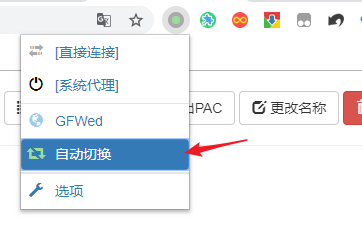
配置规则+去除广告:
Clash增加规则
选择Profiles页面
1.Clash 页面添加:
中间Edite Rules–Add–添加关键字或者域名–选择一条线路–save
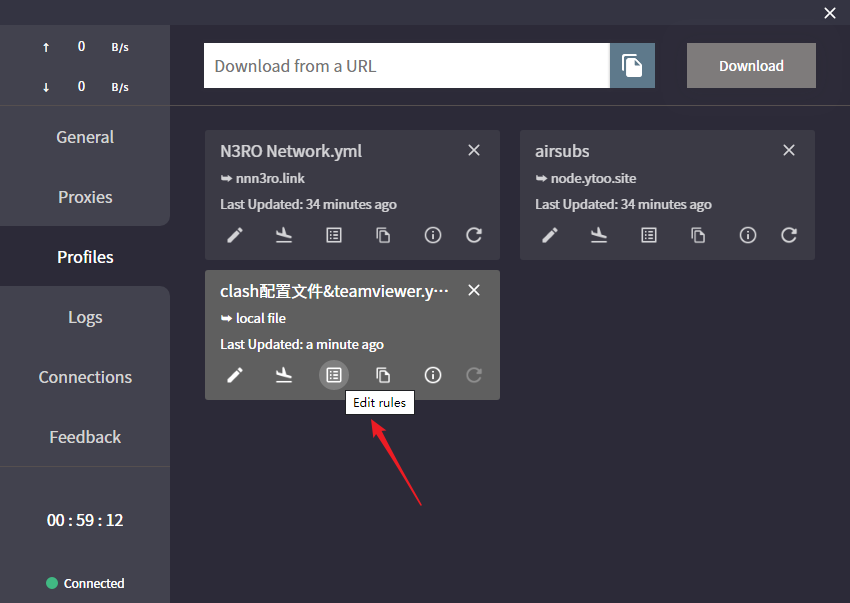
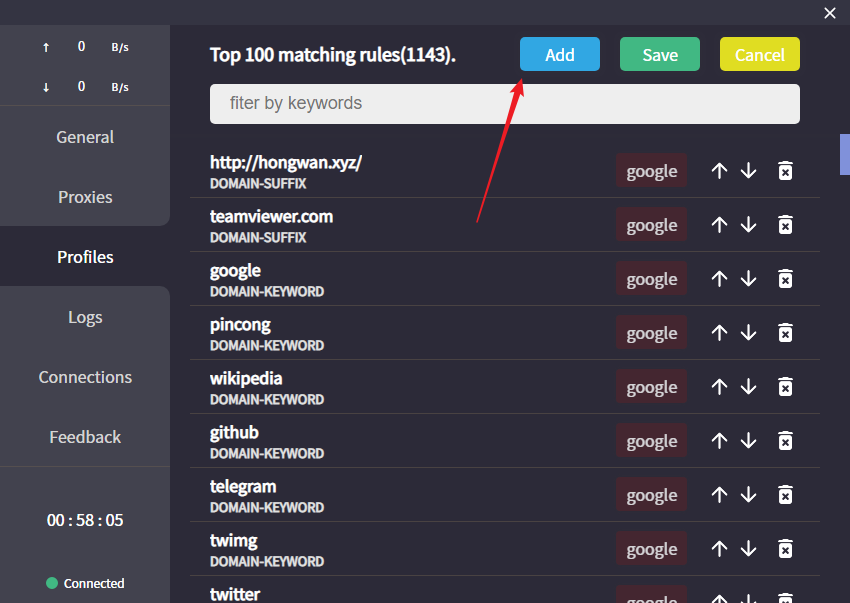
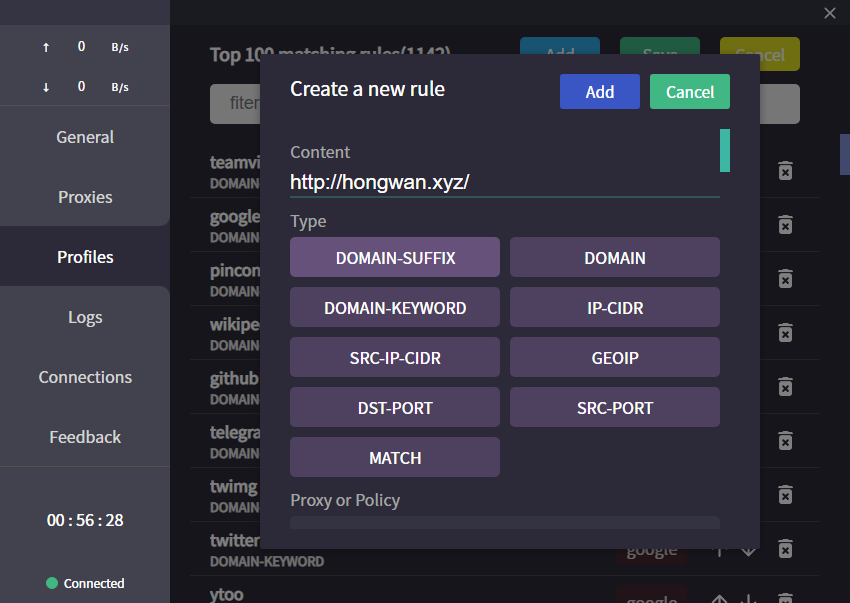
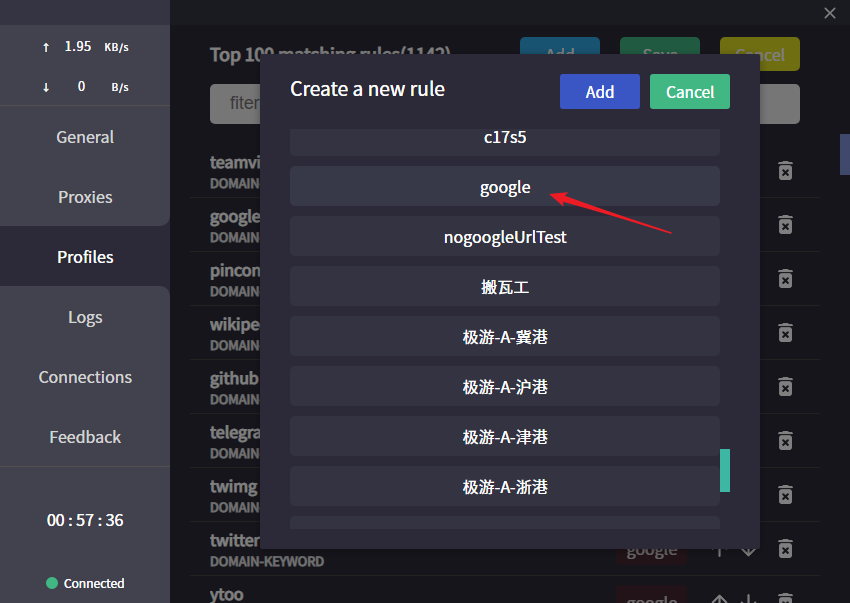
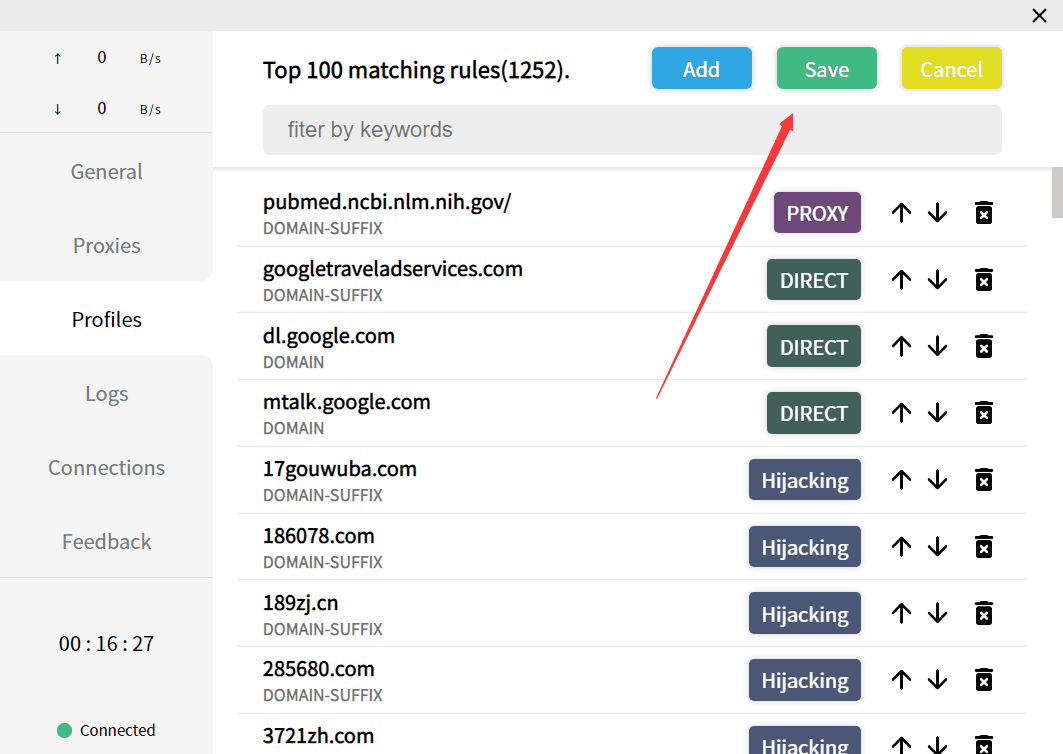
2.配置文件添加:
点击Edit in text mode–拉到Rule
栗子:
DOMAIN-SUFFIX表示增加域名
- DOMAIN-SUFFIX,http://hongwan.xyz/,google (-DOMAIN-SUFFIX,域名,指定线路)
KEYWORD表示增加关键字
- DOMAIN-KEYWORD,google,google
(-DOMAIN-KEYWOR,关键字,指定线路)
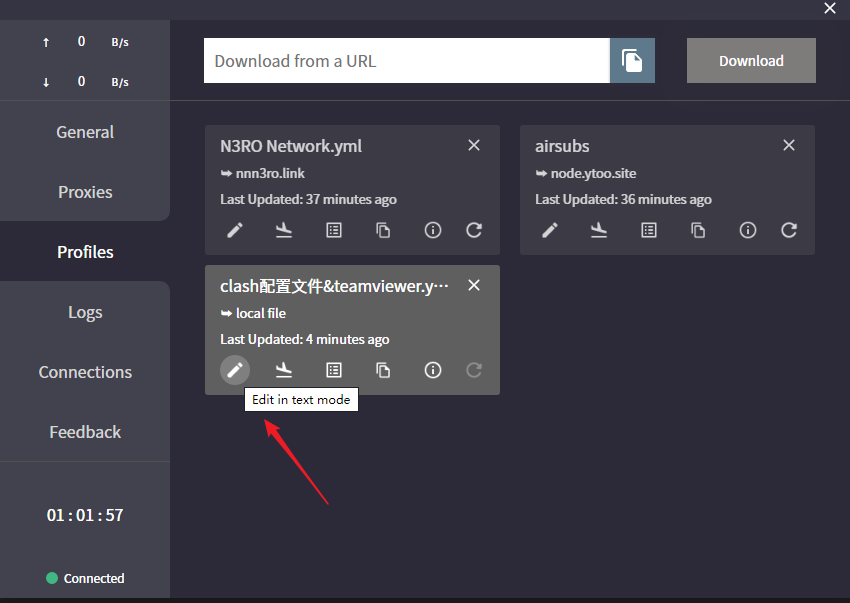
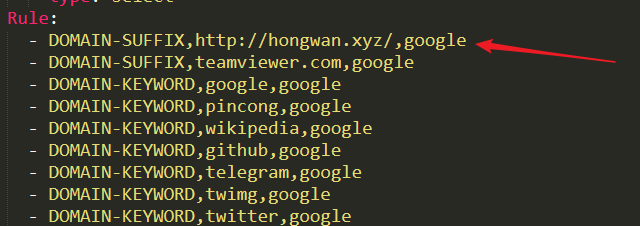
好文,原来是是使用7890,难怪使用9090一直不通⌇●﹏●⌇
mac电脑clashx配置文件url链接找不到啊
@想什么那: 直接联系。
@maofun:
找不到mac配置文件
@maofun:
请问有配置文件
你好,请问配置的URL在哪里找呢?
同问,mac电脑clashx配置文件url链接找不到,咋联系?
@朱鼓励: 有联系方式。
@maofun:
怎么联系啊站长
同问,mac电脑clashx配置文件url链接找不到呀(这个邮箱是正确的)
我用的mac 谷歌打不开,是规则的问题吗,能麻烦您把您的规则发一份给我吗?
url链接在哪?是需要购买吗?
linux的文章没了
配置的URL是什么啊
请问怎么获取mac版本的配置链接
@duoduozi: 联系我
配置文件在哪里找?需要自己购买才可以吗?
请问怎么获得windows 的配置
我想请问一下clash for iOS是不是没有的啊,就是iPad用不了clash 谢谢,btw网站做得好棒
@Jenny: IOS没有clash
请问mac端的url怎么填呀(btw好想注册,但是邮件点进来一直err OωO
mac的url链接怎么弄呀(找不到私聊的位置orz,注册一直不成功)
mac的链接怎么弄呀 需要购买吗
mac版本的网址怎么弄呀 需要购买吗
@Car: 是的。
配置文件链接失效了,有新的可以分享下么?没找到您的联系方式。
那iPhone是不是不能用这个啦 或者是换一个软件使用呢
有用,OωO
linux怎么设置自动获取更新订阅∠( ᐛ 」∠)_
教程够详细,总算给小白有个交代了,站长你的文章被百度收录了,注意一下下哦